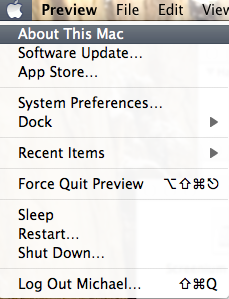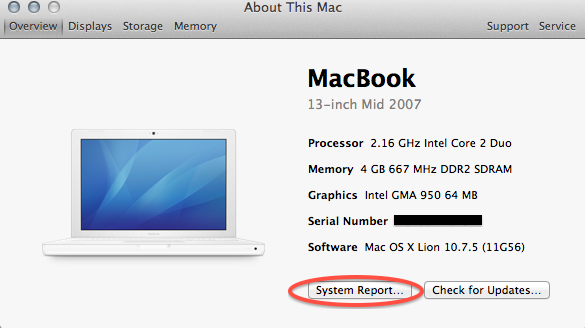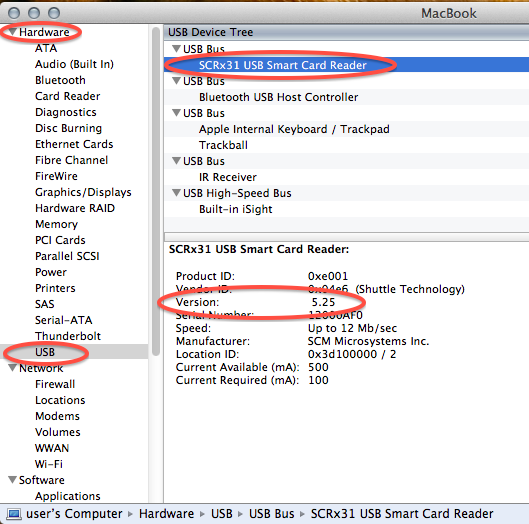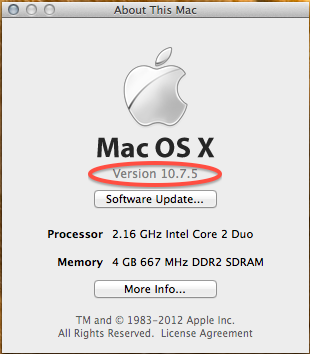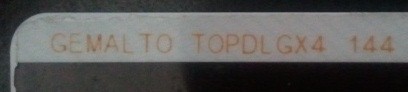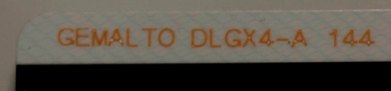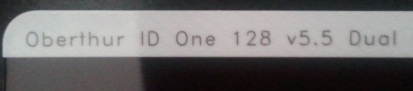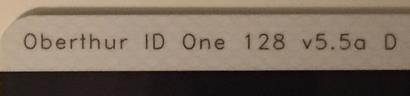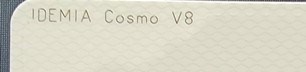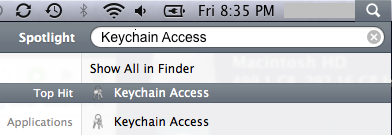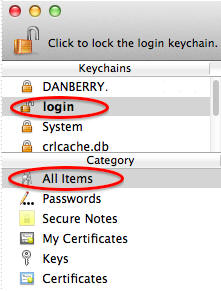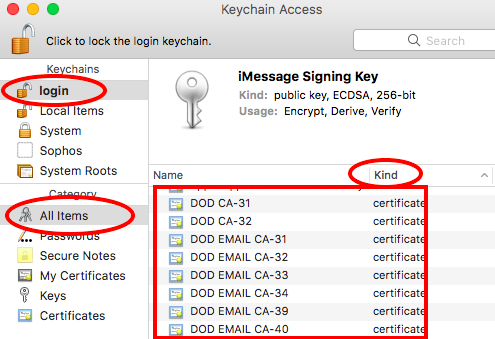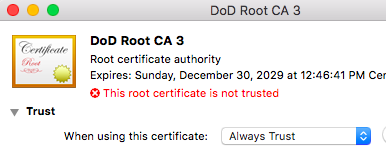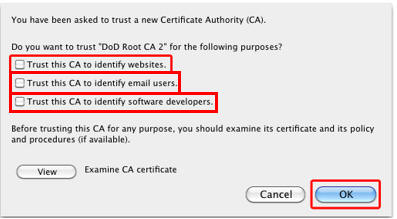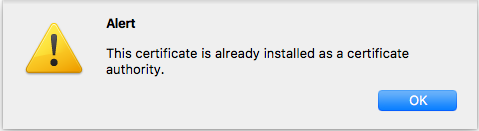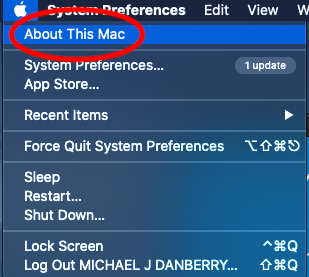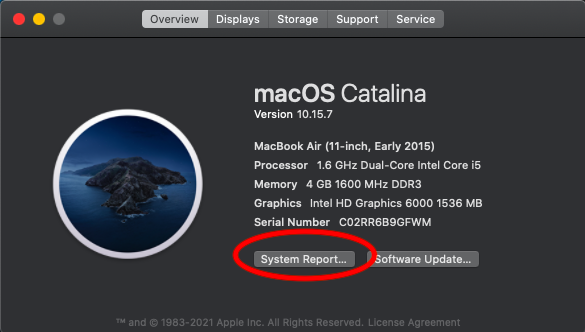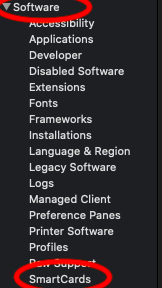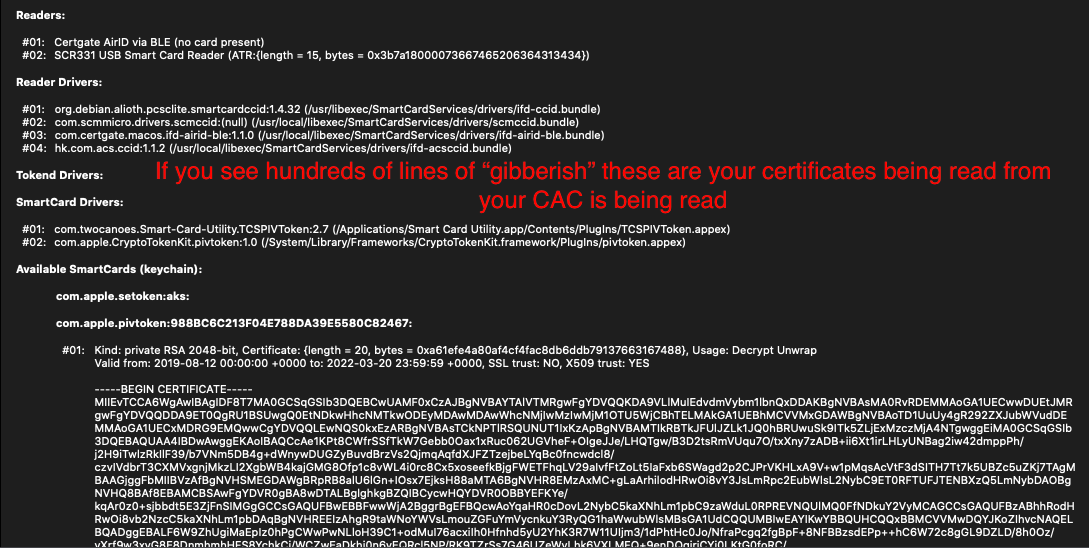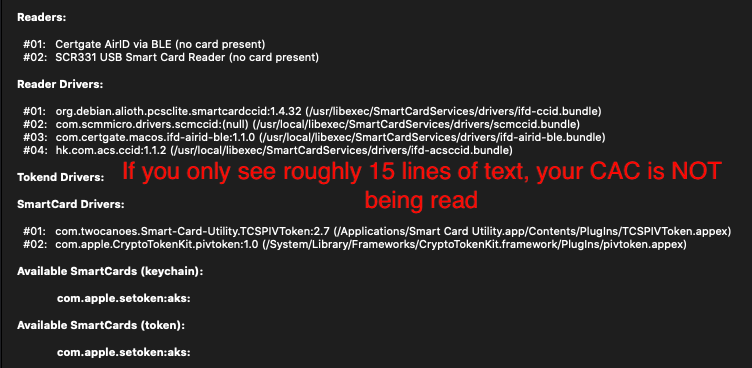CAC ON YOUR Mac INSTALL CHECKLIST PAGE up until Mac OS 12 Monterey |
||||||||||||||||||||||||||||||||||||||||||||||||||
|
NOTE: Between mid October 2019 and mid February 2020 everyone in the Army was migrated to use their PIV Authentication certificate for Email access. You no longer use the Email certificate for Enterprise Email or any CAC enabled websites
Mac users who choose to upgrade (or already have upgraded) to Mac OS Catalina (10.15.x), Big Sur (11.xx.x), or Monterey (12.x.x) will need to uninstall all 3rd Party CAC enablers per https://militarycac.com/macuninstall.htm AND reenable the native smart card ability (very bottom of macuninstall link above)
If you purchased your Mac with OS Catalina (10.15.x) or Big Sur (11.xx.x) already installed, you can skip the uninstall part above and follow the instructions below.
6 "high level" steps needed, follow down the page to make this a painless systematic process
Step 1: Is your CAC reader Mac friendly? Visit the USB Readers page to verify the CAC reader you have is Mac friendly. Visit the USB-C Readers page to verify the CAC reader you have is Mac friendly. "Some, not all" CAC readers may need to have a driver installed to make it work. NOTE: Readers such as: SCR-331 & SCR-3500A may need a firmware update (NO OTHER Readers need firmware updates). Information about these specific readers are in Step 2
Step 2: Can your Mac "see" the reader? Plug the CAC reader into an open USB port before proceeding, give it a few moments to install Step 2a: Click the Apple Icon in the upper left corner of the desktop, select "About This Mac"
Step 2b: Click "System Report..." (button)
Step 2c: Verify the CAC reader shows in Hardware, USB, under USB Device Tree. Different readers will show differently, most readers have no problem in this step. See Step 2c1 for specific reader issues.
Step 2c1: Verify firmware version on your SCR-331, SCR-3310 v2.0, GSR-202, 202V, 203, or SCR-3500a reader. If you have a reader other than these 6, Proceed directly to step 3
Step 2c1a-SCR-331 reader If your reader does not look like this, go to the next step. In the "Hardware" drop down, click "USB." On the right side of the screen under "USB Device Tree" the window will display all hardware plugged into the USB ports on your Mac. Look for “SCRx31 USB Smart Card Reader.” If the Smart Card reader is present, look at "Version" in the lower right corner of this box: If you have a number below 5.25, you need to update your firmware to 5.25. If you are already at 5.25, your reader is installed on your system, and no further hardware changes are required. You can now Quit System Profiler and continue to Step 3.
If your reader does not look like this, go to the next step. In the "Hardware" drop down, click "USB." On the right side of the screen under "USB Device Tree" the window will display all hardware plugged into the USB ports on your Mac. Look for “SCR3310 v2.0 USB Smart Card Reader.” If the Smart Card reader is present, look at "Version" in the lower right corner of this box: If you have a number below 6.02, it will not read the "G+D FIPS 201 SCE 7.0" or the "GEMALTO DLGX4 128Kv2" CACs on Mac OS 10.15.7 or newer. I contacted HID (the company that makes these readers) on 14 DEC 2020 to find a way to update the firmware to 6.02. They said there is not firmware update for the reader. If your reader is older, you may need a new one. Please look at: https://militarycac.com/usbreaders.htm to find a compatible one. If you are already at version 6.02, your reader should work fine on your Mac and no further hardware changes are required. You can now Quit System Profiler and continue to Step 3.
Step 2c1c-SCR-3500A reader If you have the SCR3500A P/N:905430-1 CAC reader, you may need to install this driver, as the one that installs automatically will not work on most Macs. Hold the control key [on your keyboard] when clicking the .pkg file [with your mouse], select [the word] Open
Step 3: Verify which version of MacOS you have? (You need to know this information for step 6)
Step 3a: Click the Apple Icon in the upper left corner of your desktop and select "About This Mac"
Step 3b: Look below Mac OS X for: Example: Version 10.X.X, or 11.X
Step 4: Figure out which CAC (ID Card) you have (You need to know this information for step 6)
Look at the top back of your ID card for these card types. If you have any version other than the seven shown below, you need to visit an ID card office and have it replaced. All CACs [other than these six] were supposed to be replaced prior to 1 October 2012. A guide to help figure out which CAC you have
Find out how to flip card over video
Step 5: Install the DoD certificates (for Safari and Chrome Users) Firefox users follow guidance in Step 5a
Go to Keychain Access Click: Go (top of screen), Utilities, double click Keychain Access.app
(You can also type: keychain access using Spotlight (this is my preferred method))
Select login (under Keychains), and All Items (under Category).
Download the 5 files via links below (you may need to <ctrl> click, select Download Linked File As... on each link) Save to your downloads folder Please know... IF You have any DoD certificates already located in your keychain access, you will need to delete them prior to running the AllCerts.p7b file below.
https://militarycac.com/maccerts/AllCerts.p7b, (updated 31 March 2025) https://militarycac.com/maccerts/RootCert3.cer, (added 16 November 2015) https://militarycac.com/maccerts/RootCert4.cer, (added: 12 May 2016) https://militarycac.com/maccerts/RootCert5.cer, (added: 15 November 2017) and https://militarycac.com/maccerts/RootCert6.cer (added: 02 March 2023)
Double click each of the files to install certificates into the login section of keychain
Select the Kind column, verify the arrow is pointing up, scroll down to certificate, look for all of the following certificates:
DOD DERILITY CA-1, DOD DERILITY CA-3 through DOD DERILITY CA-6, DOD EMAIL CA-62 through DOD EMAIL CA-65, DOD EMAIL CA-70 through DOD EMAIL CA-73, DOD EMAIL CA-78 through DOD EMAIL CA-81 DOD ID CA-62 through DOD ID CA-65, DOD ID CA-70 through DOD ID CA-73, DOD ID CA-78 through DOD ID CA-81 DoD Root CA 3 through DoD Root CA 6, DOD SW CA-66 through DOD SW CA-69, DOD SW CA-74 through DOD SW CA-77, and DOD SW CA-82 through DOD SW CA-85
NOTE: If you are missing any of the above certificates, you have 2 choices, 1. Delete all of them, and re-run the 5 files above, or 2. Download the allcerts.zip file and install each of the certificates you are missing individually.
Errors: Error 100001 Solution Error 100013 Solution
You may notice some of the certificates will have a red circle with a white X
You need to manually trust the DoD Root CA 3, 4, & 5 certificates Double click each of the DoD Root CA certificates, select the triangle next to Trust, in the When using this certificate: select Always Trust, repeat until all 4 do not have the red circle with a white X.
You may be prompted to enter computer password when you close the window
Once you select Always Trust, your icon will have a light blue circle with a white + on it.
The "bad certs" that have caused problems for Windows users may show up in the keychain access section on some Macs. These need to be deleted / moved to trash.
The DoD Root CA 2 & 3 you are removing has a light blue frame, leave the yellow frame DoD Root CA 3 version. The icons may or may not have a red circle with the white x
If you have tried accessing CAC enabled sites prior to following these instructions, please go through this page before proceeding Clearing the keychain (opens a new page) Please come back to this page to continue installation instructions.
Step 5a: DoD certificate installation instructions for Firefox users
NOTE: Firefox will not work on Mac OS 10.12.x or newer when using the native Apple smartcard ability Firefox also requires the installation of CACKey and configured to use it.
Download AllCerts.zip, [remember where you save it]. double click the allcerts.zip file (it'll automatically extract into a new folder)
Option 1 to install the certificates (semi automated): From inside the AllCerts extracted folder, select all of the certificates <control> click (or Right click) the selected certificates, select Open With, Other... In the Enable (selection box), change to All Applications Select Firefox, then Open You will see several dozen browser tabs open up, let it open as many as it wants.. You will eventually start seeing either of the 2 messages shown next If the certificate is not already in Firefox, a window will pop up stating "You have been asked to trust a new Certificate Authority (CA)." Check all three boxes to allow the certificate to: identify websites, identify email users, and identify software developers
or
"Alert This certificate is already installed as a certificate authority." Click OK
Once you've added all of the certificates...
Option 2 to install the certificates (very tedious manual): Click Firefox (word) (upper left of your screen) Preferences Advanced (tab on left side of screen) Certificates (tab) View Certificates (button) Authorities (tab) Import (button) Browse to the DoD certificates (AllCerts) extracted folder you downloaded and extracted above. Note: You have to do this step for every single certificate Note2: If the certificate is already in Firefox, a window will pop up stating: "Alert This certificate is already installed as a certificate authority (CA)." Click OK
Note3: If the certificate is not already in Firefox, a window will pop up stating "You have been asked to trust a new Certificate Authority (CA)." Check all three boxes to allow the certificate to: identify websites, identify email users, and identify software developers
Once you've added all of the certificates...
Step 6: Decide which CAC enabler you can / want to use Only for Mac El Capitan (10.11.x or older)
https://militarycac.com/cacenablers.htm
After installing the CAC enabler, restart the computer and go to a CAC enabled website
NOTE: Mac OS Sierra (10.12.x), High Sierra (10.13.x), Mojave (10.14.x), Catalina (10.15.x), Big Sur (11.x), and Monterrey (12.x) computers no longer need a CAC Enabler.
REMINDER: Users who choose to upgrade (or already have upgraded) to Mac OS Catalina (10.15.x), Big Sur (11.xx.x), or Monterey (12.x.x) will need to uninstall all 3rd Party CAC enablers per https://militarycac.com/macuninstall.htm AND reenable the native smart card ability (very bottom of macuninstall link above)
Try to access the CAC enabled site you need to access now.
If you have problems, please follow images below to verify if your CAC is being read by your computer
Click the Apple Icon in the upper left corner of the desktop, select "About This Mac"
Click the "System Report..." button
Scroll down the left column to the "Software" section then click on "SmartCards"
If you see hundreds of lines of "gibberish" these are your certificates being read from your CAC.
Example of CAC not being read. You'll only see roughly15 lines of text.
If this is what is happening to you, it could mean your CAC reader needs a driver or firmware update. Look for your reader on the CAC readers page to verify if your reader and CAC combination is compatible with each other.
REMINDER: Users who choose to upgrade (or already have upgraded) to Mac OS Catalina (10.15.x), Big Sur (11.xx.x), or Monterey (12.x.x) will need to uninstall all 3rd Party CAC enablers per https://militarycac.com/macuninstall.htm AND reenable the native smart card ability (very bottom of macuninstall link above)
Mac support provided by: Michael Danberry |
||||||||||||||||||||||||||||||||||||||||||||||||||
If you have questions or suggestions for this site, contact Michael J. Danberry
Last Update or Review: Sunday, 05 October 2025 20:23 hrs
The following domain
names all resolve to the same website: ChiefsCACSite.com,
CommonAccessCard.us, CommonAccessCard.info, & ChiefGeek.us
|