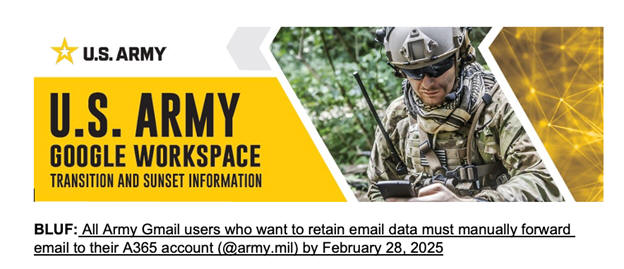FORMER ARMY GOOGLE WORKSPACE INFORMATION PAGE |
|||||
This was sunsetted effective 1 March 2025. |
| Windows Installation Steps |
| Step 1: Obtain a CAC Reader |
| Step 2: CAC Reader driver |
| Step 3: DoD Certificates |
| Step 4: Select the Authentication certificate when prompted |
Army Google Workspace link (SPC and below):
https://mail.google.com/a/usa.army.mil
Enter your userid@usa.army.mil
(example: michael.j.danberry.mil@usa.army.mil)
Step 1: Enter your full firstname.middleInitial.Lastname.mil@usa.army.mil email address, then click Next
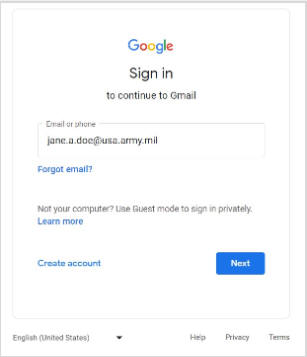
Step 2: Your browser will be redirected to
the Army login page at login.microsoft.us where you will now enter
firstname.middleInitial.Lastname.mil@army.mil (removing the usa),
then click Next
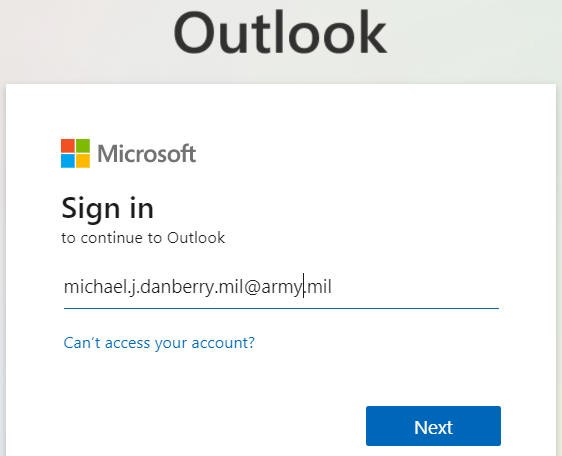
Step 3: Select your CAC Authentication certificate (usually only one cert will show up), then click OK
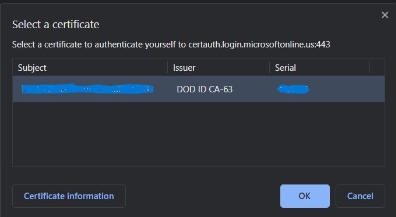
Step 4: Enter your 6-8 digit CAC PIN, then click OK
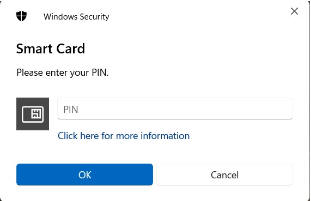
Step 5: You can select Yes or No Either way, it will ask you this every time
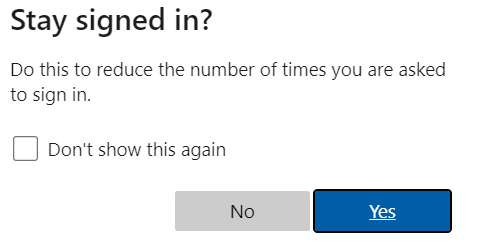
Step 6: At this point you are logged in and you can access the capabilities of Google Workspace
Problem 1: How can I check my Army Google Workspace other than via webmail ?
INFORMATION: The Army Google Workspace Email does NOT have the ability to be accessed using Outlook or other email program on a computer. This means it cannot be set it up on a personal computer using Outlook.
Solution 1-1: You may be able to utilize Hypori (CAC enabled link to AESMP) on your personal mobile device.
Problem 2:
How do I add my PIV Authentication certificate to my CAC, so, I can access my email?.
Information: All CACs issued after February 2018 have the PIV / Authentication certificate already active, therefore no reason to go through this process
Solution 2-1: If your CAC was issued before February 2018, then Follow guidance on PIV page. This should not be an issue as max life of a CAC is 3 years. So, a February 2018 CAC would have expired in February 2021.
NOTE: The process will work for changing the email address on the CAC from your former @mail.mil to your new @army.mil or @usa.army.mil (Google Workspace users ONLY)
.
Problem 3: How do I get support for my Army Google Workspace account?
Solution 3-1 (when at Home or Work): Contact the Army Enterprise Service Desk - Worldwide by calling: 866-335-2769 24x7 or go to: https://aesd-w.army.mil
Problem 4: I am stationed in [or visiting] a foreign country and am unable to access my military email from my personal computer. What can I do? Also helps problems accessing DoD sites from the USA when receiving messages regarding DNS.
Solution
4-1:
Here's How in Windows
11 to manually configure
the DNS settings.
1. Right click on your Wireless / Ethernet
connection (down by your clock)
2. Select Open Network & Internet settings
3. Click your active internet connection
(Wi-Fi or Ethernet)
5. Select your internet connection name properties
6. Scroll down to DNS server assignment and click
Edit
7. Select Manual from the drop down
8. Toggle the IPv4 button to the right, it should now
show the word on
9. This is where you
manually add DNS server IPs:
NOTE: It is up to you if you want to use Quad 9 or Cloudflare. You might try each of them separately.
Quad 9 - enter 9.9.9.9 for Preferred DNS
server, and 149.112.112.112 for alternate DNS server. Click
Save. Wait a few minutes, then try to access the site again.
or
Cloudflare - enter 1.1.1.1 for Preferred
DNS server, and 1.0.0.1 for alternate DNS server. Click Save.
Wait a few minutes, then try to access the site again.
.
If you are a Spectrum customer, you may need to change the DNS on your router,
changing it on the client doesn't seem to allow access for some
users like the ideas
above.
Solution
4-1a:
Here's How in Windows
10 to manually configure
the DNS settings.
1. Right click on your Wireless / Ethernet
connection (down by your clock)
2. Select Open Network and Sharing Center,
or Open Network & Internet settings
3. Click Change Adapter
Settings, or Change adapter options
4. Right Click on your active internet connection
(example: Wi-Fi or Local Area Connection),
select Properties
5. Under This connection uses the following items:
scroll down and click on Internet Protocol Version 4 (TCP/IPv4),
then click Properties
6. Select the option Use the following DNS server addresses:. This is where you
manually configure your DNS servers:
NOTE: It is up to you if you want to use Quad 9 or Cloudflare. You might try each of them separately.
Quad 9 - enter 9.9.9.9 for Preferred DNS
server, and leave 149.112.112.112 for alternate DNS server. Click OK, then
click Close
or
Cloudflare - enter 1.1.1.1 for Preferred
DNS server, and 1.0.0.1 for alternate DNS server. Click OK, then
click Close
.
If you are a Spectrum customer, you may need to change the DNS on your router, changing it on the client doesn't seem to allow access for some users like the ideas above.
Here's How on a Mac to manually configure the DNS settings.
1. Click Apple icon -> System Preferences, Network.
2. Select the network connection service you want to use (usually Wi-Fi or Ethernet, unless you named it something else) in the list, then click the Advanced (button).
3. Click the DNS (tab), click the (+) at the bottom of the DNS Servers list. This is where you will add DNS server IP addresses.
NOTE: It is up to you if you want to use Quad 9 or Cloudflare. You might try each of them separately.
Quad 9 - enter 9.9.9.9 and leave alternate DNS blank
or
Cloudflare - enter 1.1.1.1 for first line and 1.0.0.1 the second line
4. When you're finished, click OK, then close the open window
If you are a Spectrum customer, you may need to change the DNS on your router, changing it on the client doesn't seem to allow access for some users like the ideas above.
Solution 4-2: Overseas personnel may need to try a VPN solution
Solution 4-3: Contact the Army Enterprise Service Desk to let them know you are having problems.
Problem 5: What do the 3 letters mean after your name and before the @ sign?
Example: first.m.last.mil@army.mil
Information 5:
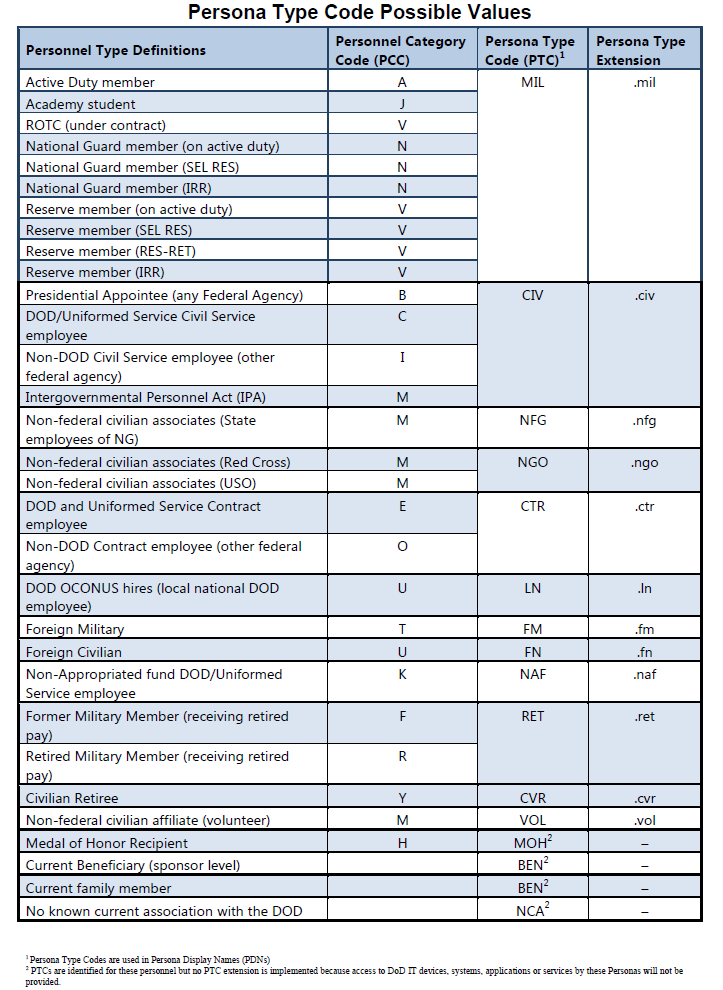
Information 5a:
The Authentication certificate is comprised of your 10 digit DoD ID
number followed by 6 more
digits
The 1st digit is the Organizational Category
1 = Federal Government Agency
2 = State Government Agency
3 = Commercial Enterprise
4 = Foreign Government
Source: Paragraph 5.1.5.2.8
https://militarycac.org/files/DoD_PIV_Transitional_Implementation_Guide.pdf
The 2nd through 5th digits are the Agency Code
2100 = Department of the Army
5700 = Department of the Air Force
1700 = Department of the Navy
1727 = Department of the Navy - US Marine Corps
9700 = Department of Defense - Other Agencies
7008 = US Coast Guard
7520 = US Public Health Service
1330 = National Oceanic and Atmospheric Administration
Source: Paragraph 5.1.5.2.1
https://militarycac.org/files/DoD_PIV_Transitional_Implementation_Guide.pdf
The 6th digit is the Person / Organization Association
Category
1 = Employee, example: NAF (Non Appropriated Funds)
2 = Civil, example: CIV or LN (Civilian or Local National)
3 = Executive Staff
4 = Uniformed Service, example: MIL (Military)
5 = Contractor CTR (Contractor)
6 = Organization Affiliate, example: NFG / Volunteer / Foreign Military (Non-Federal Government)
7 = Organization Beneficiary
Source: Paragraph 5.1.5.2.10
https://militarycac.org/files/DoD_PIV_Transitional_Implementation_Guide.pdf
If you have questions or suggestions for this site, contact Michael J. Danberry
.
Last Update or Review: hrs
The following domain
names all resolve to the same website: ChiefsCACSite.com,
CommonAccessCard.us, CommonAccessCard.info, & ChiefGeek.us